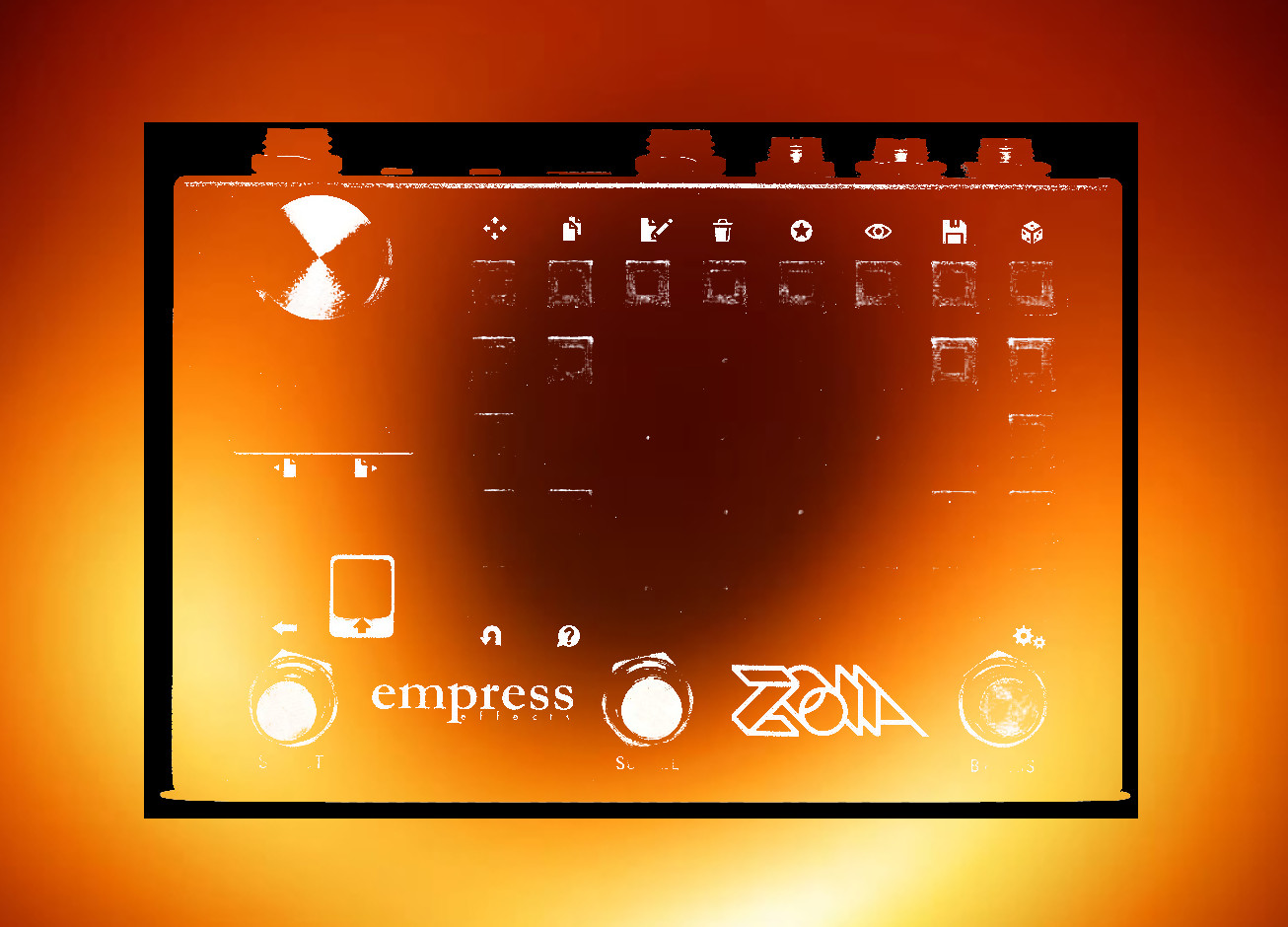Canter phase is comprised of three delay lines running parallel. Because the delay lines can have metrically related, but different, delay lengths, it is very easy to produce phase music from them, in the style of Steve Reich. In some ways, it is similar to my airport loops patch, although it uses delay lines instead of loopers and the loops produce phased results in much more predictable manners. As the delay lines phase against one another, different rhythmic and harmonic elements arise and evolve through repetition. You can also suppress — or duck — the feedback of the delay lines, which makes it easy to quickly build dense, interesting rhythmic soundscapes.
You can use the patch as either a delay (with a fair amount of customization over how each delay functions) or you can loop the delay buffers. Although the patch was designed with interesting phase outcomes in mind, you can use the looper aspect in a fairly convention manner, with the delay lines set to, for instance, one and two bars, allowing for synchronized loops. (You do, however, have to set the tempo before recording occurs, which is different from how some synchronized loopers operate. And unlike with the looper module, you are limited to loops traveling forward, at one speed.)
The patch sums audio to mono before creating a stereo image through panning. The envelope follower used for several functions is derived from the left input.
Controls:
Stompswitches:
There are actually two different sets of controls assigned to the stompswitches. These are selected between using the SW MODE button on the first page.
When the SW MODE button is AQUA, the stompswitches are in GLOBAL MODE and operate as follows:
Left stompswitch — tap tempo (the patch also accepts MIDI clock; there is a clock divider provided on the page labeled “Clock”)
Middle stompswitch — if any of the delay lines are not in loop mode, it pushes all of them into loop mode; when all of the delay lines are in loop mode, it takes them all back to delay mode
Right stompswitch — when the delay lines are all in loop mode, this functions as an “Add” control for all of the delay lines (you can “add” — or overdub — audio while the stompswitch is pressed); when all of the delay lines are in delay mode, this functions as “Erase” control, allowing you to erase the buffer by cutting off the feedback loop
When the SW MODE button is BLUE, the stompswitches are in GRANULAR or INDIVIDUAL mode and operate as follows:
Each stompswitch now controls an individual delay lines (left for the top delay line, middle for the middle delay line, right for the bottom delay lines).
There are radio buttons above each stompswitch labaled: LOOP, ADD, REPLACE, and ERASE. You can select a different function for each of the stompswitches, giving you very granular control over each of the delay lines.
LOOP will switch between loop mode (infinite feedback, with the input cut off to keep new audio from being added) and delay mode (feedback set by the parameter on the second page, with incoming audio flowing into the delay line buffer).
ADD will add audio to the buffer. If the delay is in delay mode, this is pretty pointless, because audio will be added anyhow (you can, however, use the slope control to shape how the incoming audio fades in and out, more on this below). But in the loop mode, this functions as an overdub, adding new audio to the buffer. You can also loop an “empty” buffer and use the add control to write into it. On the second page, there is an ADD AMOUNT control that sets the gain of the added audio (with 1 = unity).
REPLACE is sort of like punch-in recording. It is really the sum of ADDING and ERASING, and because of this, it can function a little differently, because the add amount and erase amount don’t have to equal one another, and because with the slope control, you can fade in/out the audio replacement. It’s a very interesting option for taking an established loop and changing it in subtle or radical ways.
ERASE will diminish the feedback amount, erasing the buffer. There is an ERASE AMOUNT control on the second page, though, so it doesn’t necessarily have to fully erase the content. You can also use it to inject silences into a loop, or to make part of a loop quieter.
Control pages:
First page:
The first page is pretty simple, and we’ve already covered almost all of its features in the stompswitch section (a lot of the real estate is taken up with the individual stompswitch mode selectors).
The important feature of the first page is the DELAY LENGTH UI.
You select the delay length of each delay line by pressing the UI button you want to multiply the base delay by. For instance, if you tap in a tempo of 500 ms, pressing six of the blocks on the row for that delay line will produce a delay of 3 seconds (6 x 500 ms).
You can also add a “- HALF BEAT” to each delay line. Using the example above, this would cut the delay line by 500 ms/2 = 250 ms, and the total delay length would diminish to 2.75 seconds.
These half beats are useful for creating more interesting phase relations between the delay lines.
The UI buttons will pulse in time with the delay length (although they may not pulse in unison).
(Because the delay lines are not interpolated, they will change to whatever buffer length is selected instantaneously. If you’re not afraid of the occasional click, you can do some interesting things to the loops by changing the base tempo or the number of blocks used to set the time.)
Second page:
Each delay line has individual controls for:
FEEDBACK — in looped mode, this is omitted
PANNING — with 0 equalling centered, and 1 or -1 equalling right and left extremes, respectively
LEVEL — individual level control for each delay line
MUTE INPUT — you can mute the input of the delay line (useful if you want to record material into one or two of the delay line buffers, but not all three)
In the top right corner are RISE and FALL controls for the envelope follower.
The envelope follower can be used in two ways.
Each delay line has an individual button called INPUT ENV. This applies the envelope follower to that delay line’s input, allowing you to soften the attack of individual notes (keep in mind, because the envelope follower is based on amplitude, if there is not much space between notes, the envelope follower will not affect them, as it has not had time to drop again). (You can also add a lo-fi/noisy character to the loops by setting the rise and fall to minimum. Because the input VCAs are modulated so quickly, artifacts will be produced which distort the audio.)
The envelope follower can also be inverted and used for the SUPPRESSION control. This control suppresses — or ducks — the feedback loop of the delay lines, allowing new material to be layered on top. The control sets the degree of ducking, with more extreme settings ducking the feedback more. The suppression control is inactive when the delay line is looped.
Then there are controls for ADD AMOUNT and ERASE AMOUNT, already mentioned above in the stompswitch section. Additionally, there is a control called SLOPE, which adds a slew to these controls (and replace, which is their sum), allowing the effects to fade in and out, which can be more pleasant, depending on the application.
Finally, there are WET LEVEL and DRY LEVEL controls for producing a mix.